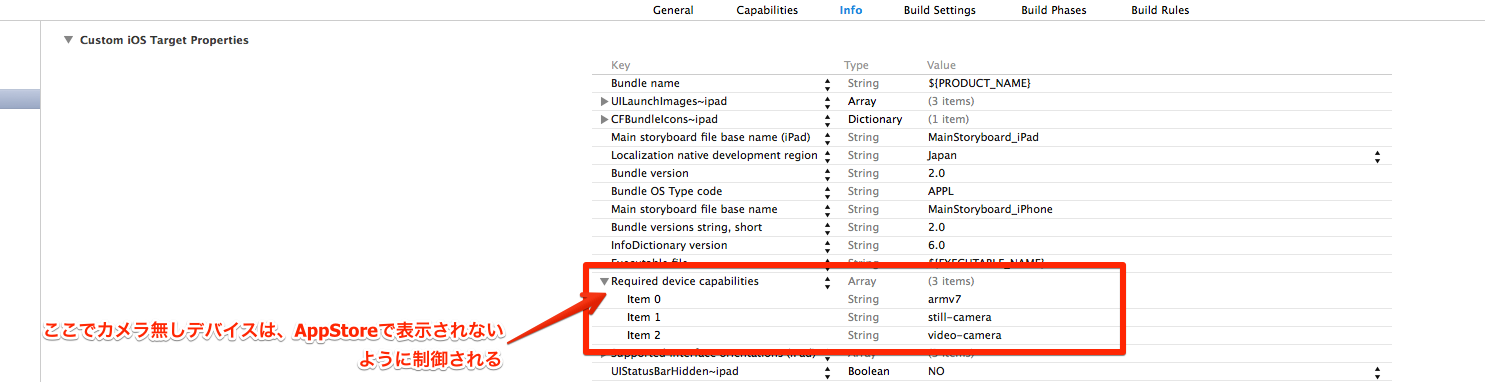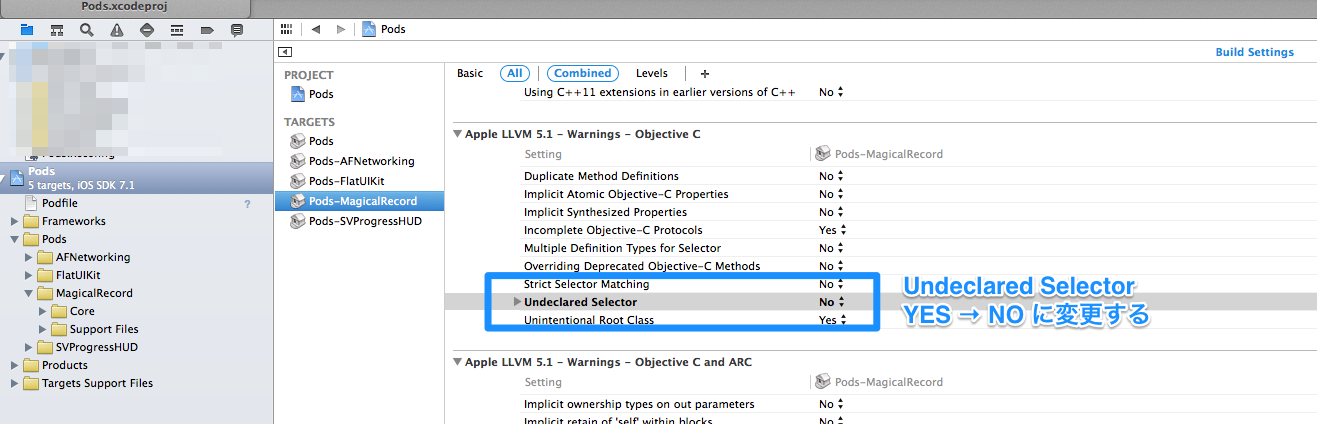分岐させると、他のブランチの影響を受けないので、同じリポジトリ内で複数の変更を進めることができる。
例えば、
「masterブランチ:大本の開発中」に機能を追加したいが、うまくできるかわからないのでちょっと試験的にやってみたい。
だけど、ダメだった時に追加前に戻せるかが不安。
こんな時にブランチをきって、そっちで機能追加をする。
うまく行けばmasterにマージし、だめならブランチを削除すればmasterに影響はない。
ブランチの一覧を表示
1 2 | |
ブランチを作成
masterの状態を複製して、ブランチが作成される。
1 2 3 4 5 | |
ブランチを切り替える
1 2 3 4 5 | |
作業
このブランチで作業し、add, commit
masterにマージする
ブランチで作業した内容をmasterにマージする。
1 2 3 4 5 6 7 8 | |
ブランチを削除する
不要になったブランチは削除する。
1 2 3 4 | |